Tasks
Tasks are divided into 3 sections
- To Do
- Doing
- Done
You can move your tasks from 1. -> 2. -> 3. as you complete each task
To move your tasks tap and hold on the grip bars on the right side and then drag them over to the respective sections
There are 4 types of Tasks
- Daily - used for daily tasks
- Weeky - used for weekly tasks
- Grocery - used for creating a grocery shopping list
- Master - used for tasks that do not fall under the other two
info
You can change between task types by tapping on the top right corner with 3 horizontal dots
Task options menu
Each task has 3 vertical dots that opens the options menu
Task options menu
- Add Important - to add task as important with symbol
*. Once added the menu includes Remove Important to remove important symbol. - Start Timer - starts the timer for the task
- Remove Task - removes the task
- Add Parent - you can make the current task a subtask of the task above
Add a task
Daily or Weekly task
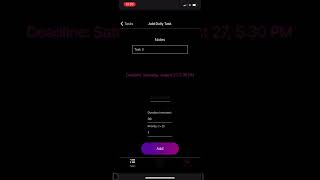
Video to add a task and start schedule assist
- Tap on the
+sign floating button on bottom right - Fill in the values for
Deadline,Duration,Soft or Hard DeadlineandPriority
Master or Grocery task
- Tap on the
+sign floating button on bottom right - Fill in task
Update a task
You can directly tap into the visible text to update task description
Daily or Weekly task
- To update
Deadline,Duration,Soft or Hard DeadlineandPriorityvalues, tap on thesandglasssymbol below the task and on the top right corner of the info bubble